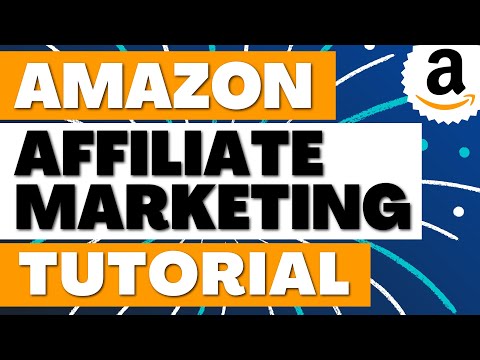
Check out my free Amazon Associates course for 2021. I will show you how to create an Amazon Affiliate Marketing website from scratch and I will not by selling you anything in this video.
Chapters:
0:00 Notes about the course
04:11 Getting Started with Amazon Associates
13:31 How to Choose an Amazon Associates Niche
23:02 How to Choose a Website Host and a Domain Name
34:18 How to Create a WordPress Amazon Affiliate Marketing Website
59:43 How to Design Your WordPress Amazon Affiliate website
01:35:53
01:44:53 How to Create Content to get accepted into Amazon Associates
02:32:05 How to Create an Amazon Affiliate store on your website
03:00:27 Keyword research, keyword content mapping, and content strategy
03:31:46 Google Tag Manager, Analytics, Search Console, and Conversion Tracking
03:52:37 Quick Overview of Amazon Associates and How to Create Affiliate Links
Video Description:
In this video, I will teach you how to sign-up for Amazon Associates, how to get accepted into Amazon Associates, and how to create an Amazon Affiliate Marketing website. First, I will go over Amazon Associates and some of the basic information you will need to get started. Then, I will show you some best practices for choosing an affiliate marketing niche. You need something to promote and there are so many different categories to choose from. After that, I will show you how to find the best website host, how to choose a domain name, and how to create a WordPress website.
Once you have your website created, I will show some basics when it comes to design and branding. After that, I will go over some of the most popular WordPress plugins that you can use to get the most out of your website. You will need to start with WooCommerce and WooZone aka Wzone, which is the Amazon Affiliate Marketing WordPress plugin. Once you have those plugins installed and you are accepted into Amazon Associates, you can start importing products directly from Amazon to your WordPress website. That will allow you to create an Amazon Affiliate store directly on your website.
One of the most important parts of the video is doing keyword research, creating a content strategy, creating a keyword content map, and how to create a weekly strategy for content creation and promotion.
URLs from Video:
Amazon Associates: https://affiliate-program.amazon.com/
Google Tag Manager: https://tagmanager.google.com/
Google Analytics: https://analytics.google.com/
Google Search Console: https://search.google.com/search-console/about
Canva (for creating/editing graphics): https://canva.com
Woocommerce: https://woocommerce.com/
WZone Amazon Affiliate Marketing: https://codecanyon.net/item/woocommerce-amazon-affiliates-wordpress-plugin/3057503
Bluehost: https://www.bluehost.com/
Google Keyword Planner: https://ads.google.com/home/tools/keyword-planner/
Ubersuggest: https://neilpatel.com/ubersuggest/
Head, Footer, and Post Injections: https://wordpress.org/plugins/header-footer/
iWriter: https://iwriter.com
BuzzSumo: https://buzzsumo.com/
Color Combos: https://www.colorcombos.com/
Font Pairing: https://www.canva.com/learn/the-ultimate-guide-to-font-pairing/
Code Canyon: https://codecanyon.net/
How to Get Started with Amazon Associates:
1. Apply with website, mobile app, and/or social channels.
2. Promote Amazon products and drive sales with your affiliate link.
3. Earn commissions when products are shipped.
4. Get paid when you reach your payment threshold.
Hashtags:
#AmazonAssociates #AffiliateMarketing #AmazonAffiliateMarketing
Important Video Notes:
1. There will be a part 2 of the course released within the next week.
2. I will do my best to answer any questions in the comments section.
3. I will not be selling or advertising anything in this video.
4. Please subscribe to my channel and 'like' this video if its helpful.
5. Use other sources of information for affiliate marketing as well.
6. If you are following along please pause when needed and slow down the video playback speed by going to video settings.
How to Set-up Conversion Tracking:
1. Create Google Tag Manager Account
2. Install Head Footer and Post Injections
3. Install Google Tag Manager and Publish Container
4. Create Google Analytics 4 Account
5. Connect GA4 to GTM
6. Create Conversion Variable in Google Tag Manager
7. Create Conversion Trigger in Google Tag Manager
8. Create GA4 Event with Conversion Trigge
0 Comments